Stardew Valley Multiplayer Troubleshooting Guide
—————————————————————–
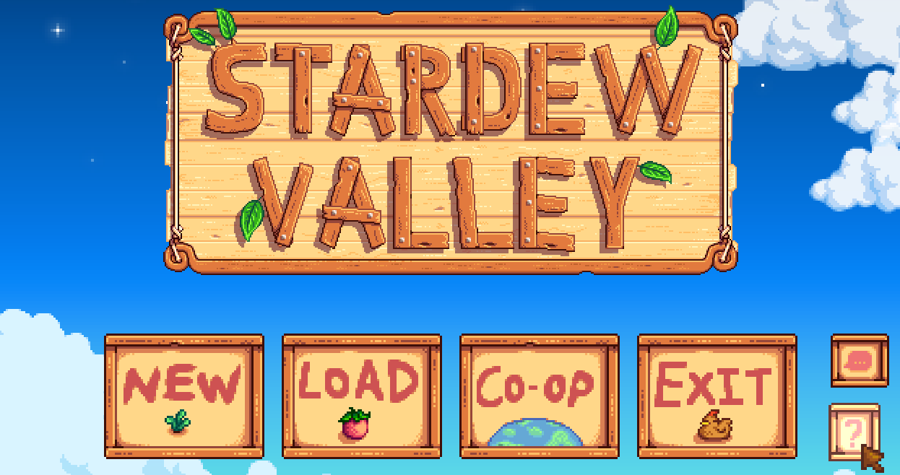
Check that Stardew Valley is up-to-date.
First, ensure that your copy of Stardew Valley is fully up-to-date. This can be done by clicking the “?” button on bottom right corner of the title screen. The game version number is displayed on the bottom left corner of the screen. All players must be playing on the same version of the game in order to play multiplayer together.
Hosting Player: Ensure the game is started in “Co-op” mode.
– If you are hosting the game, make sure that you’ve started the game using the “Co-op” option on the title screen. This can be verifed by going into the Options screen and scrolling to the “Multiplayer” section.
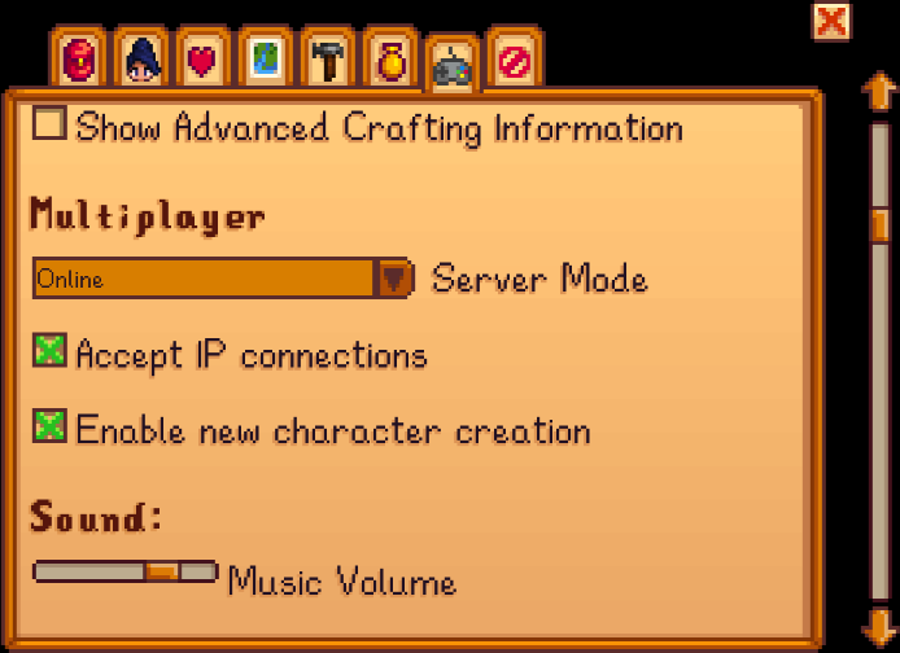
If the “Multiplayer” section does not appear above the “Sound” section, the game was not started in multiplayer mode. Quit to the title screen, click the “Co-op” button, click the “Host” tab, and load the save file from there.
The “Server Mode” setting should be properly set to “Online” in order for other players to connect to your game. (Note: This option does not exist on the Switch.)
Hosting Player: Check the number of Cabins built on the farm.
Ensure that there are enough cabins built on the farm to accommodate the number of connecting players.
| Players | Required Cabins |
| 2 | 1 |
| 3 | 2 |
| 4 | 3 |
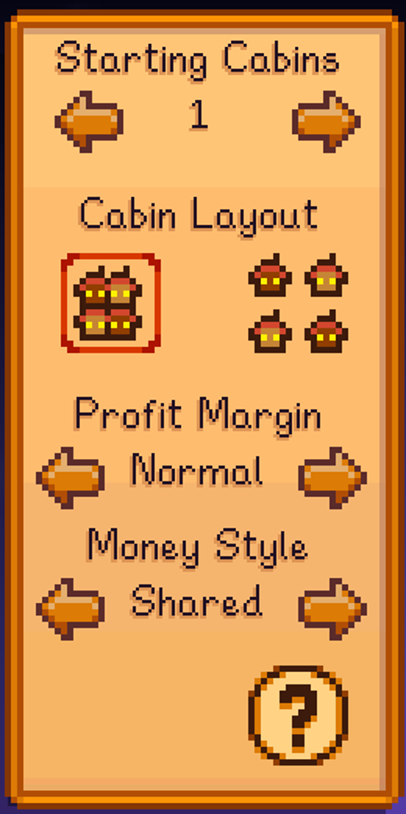 If you are starting a new game through the Co-op menu, the number of starting cabins can be set on the left side of the screen.
If you are starting a new game through the Co-op menu, the number of starting cabins can be set on the left side of the screen.
If you are hosting an existing farm, additional cabins can be built by visiting Robin. If Cabins do not appear in Robin’s building construction list, you have either reached the player capacity for the farm or have not started the game in multiplayer (see Ensure the game is started in “Co-op” mode for instructions).
Note that the type of cabin (Stone, Plank, Log) does not have any gameplay effect.
Desktop: Ensure that Steam/GOG Galaxy are running.
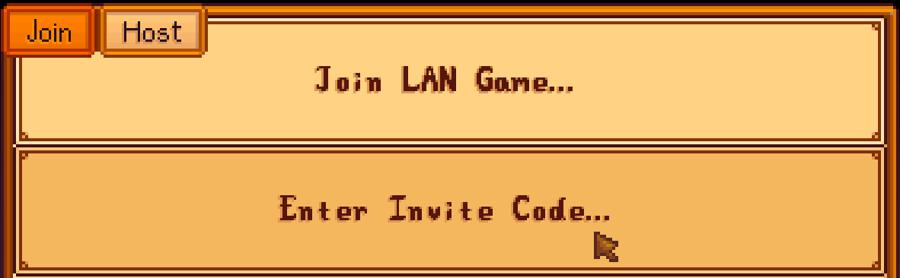
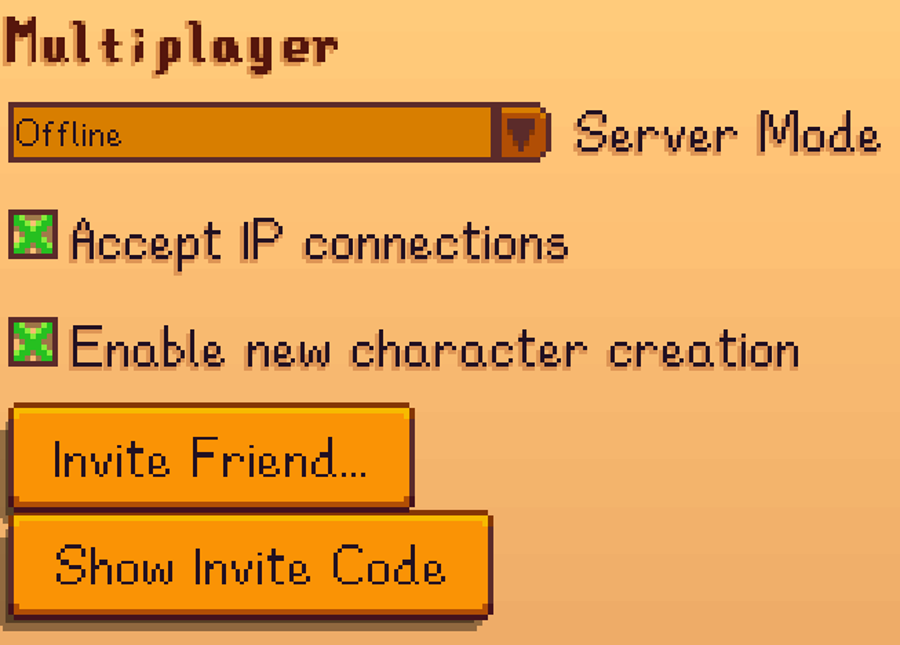
If the “Enter Invite Code…” option in the Co-op join tab or the “Invite Friend…” and “Show Invite Code” options in the Options menu are unavailable, it means Stardew Valley was unable to access your Steam/GOG account.
First, ensure that Steam/GOG Galaxy are open, and that you are currently logged into a valid account. If logging in does not resolve the issue, try disabling or making exceptions for Stardew Valley on your router/anti-virus software. (See below)
Desktop: Temporarily disable, or make exceptions for Stardew Valley (and Steam/GOG Galaxy) on any active anti-virus software or firewalls.
Temporarily disable any active anti-virus software or firewalls you may have installed on your computer. Anti-virus and firewalls can prevent the game from communicating online. Temporarily disabling, or setting exceptions for Stardew Valley will allow it to communicate online.
Your operating system (such as Windows or Mac) as well as your router hardware may also have built-in firewalls which will need to be adjusted. The instructions for this vary depending on software/hardware, so consult the documentation for your software/OS/router for more information.
(Please be aware that disabling your anti-virus/firewall may affect the security of your system.)
Console: Check your NAT type.
Most consoles provide a way of testing your NAT type. The NAT type describes your console’s ability to communicate with other systems online. The instructions for checking your NAT type on each of these platforms are as follows:
Nintendo Switch: https://en-americas-support.nintendo.com/app/answers/detail/a_id/22462/
XBOX ONE: https://support.xbox.com/en-US/xbox-one/networking/nat-error-solution
PS4: https://manuals.playstation.net/document/gb/ps4/settings/nw_test.html
Hosting the game requires a more open NAT type (“NAT Open”/”NAT Type A”/”NAT Type 1”). More restrictive NAT values (“Strict NAT”/”NAT Type C”/”NAT Type 3”) may prevent you from connecting to other players’ games.
You may be able to improve your NAT type by forwarding ports/setting up a DMZ (See below).
Forward Ports/Set up a DMZ.
If you are connected to the internet behind a router and are having trouble connecting to other people’s games, you may have to modify your router settings so that the router is redirecting Stardew Valley related data to the device running the game.
Doing so will require you to set up port-forwarding or activate the DMZ setting on your router. This process can vary greatly depending on your specific router/modem hardware and your ISP, so consult the documentation for your router/modem/ISP for more information.
(Please be aware that modifying port forwarding/DMZ settings may affect the security of your network.)
The ports that are required by Stardew Valley are as follows:
PC:
TCP/UDP: 24642
PS4:
TCP: 80, 443, 3478, 3479, 3480
UDP: 3478, 3479
Nintendo Switch:
UDP: 1-65535
XBOX One:
TCP: 3074, 53, 80
UDP: 88, 3074, 53, 500, 3544, 4500
Restart your device/router/modem.
If you are still having problems with Stardew Valley’s multiplayer, you can also try restarting/power cycling your computer/console, as well as your internet hardware, such as your router and modem.
Potential Steam username issue.
There have been some reports where users who had profanity words in their steam usernames couldn’t connect to a multiplayer game. Upon changing their steam display name to something inoffensive, the game worked. We haven’t verified this officially, but it’s possible people might be encountering a profanity filter somewhere along the communication path, so it’s worth a try (if you have profanity language in your username)
